Application deployment for Mobile Devices by CfgMgr 2012 SP1 #sysctr
With System Center 2012 Configuration Manager SP1 a broad range of deployment types are introduced which allows you to deploy app(lication)s to various (mobile) platforms.
Preparing a demo for the SCUG.NL session begin March I walked through the process of deploying apps to mobile devices by using System Center 2012 Configuration Manager SP1 and Windows Intune. In this blog post I’ll show you how to deploy Skype for Windows 8 RT, Windows Phone and iOS deployment types with System Center 2012 Configuration Manager SP1.
Skype for Windows 8 RT (Windows Store)
- Start System Center 2012 Configuration Manager Admin Console and go to the Software Library section pane. Expand the Overview pane and browse to Applications.
- Right click and select Create Application
- Select Windows App Package (in the Windows Store) as deployment type
- Select Browse and connect to a Windows 8 reference computer where Skype (or your applications is installed on)
Make sure WinRM is enabled and your Windows Firewall properly configured on your reference machine
5. Complete the Application Wizard and your ready to deploy Skype to the Mobile Device Users.
Skype for iOS (iTunes)
- Start System Center 2012 Configuration Manager Admin Console and go to the Software Library section pane. Expand the Overview pane and browse to Applications.
- Right click on the Skype application created in the previous step and select Create Deployment Type.
- Select App Package for iOS from App Store as deployment type
- Paste the Skype URL from iTunes (https://itunes.apple.com/us/app/skype/id304878510?mt=8) and complete the Deployment Type Wizard
Skype for Windows Phone (Windows Phone Store)
- Start System Center 2012 Configuration Manager Admin Console and go to the Software Library section pane. Expand the Overview pane and browse to Applications.
- Right click on the Skype application created in the previous step and select Create Deployment Type.
- Select Windows Phone App Package (in the Windows Phone Store as deployment type
- Paste the Skype URL from Windows Phone Store (http://www.windowsphone.com/en-us/store/app/skype/c3f8e570-68b3-4d6a-bdbb-c0a3f4360a51) and complete the Deployment Type Wizard
As you can see we’ve now 4 deployment types available for deploying Skype to our mobile workforce.
In my next blog post I’ll show this will looks like from both user and administrative perspective.
Categories



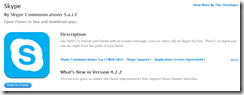


Hi, and thank you for good articles!
I have a question in mind, relating to this article. Do you know if it is possible to deploy url shortcuts or bookmarks to devices? If I have a web-based application and I just want to deploy the url to this application – is it possible?
Thanks for asking! As far as I know only deep-link apps available in the Windows Store, Windows Phone Store and App Store are supported.
Thanks,
Ronny